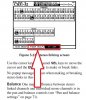- Joined
- May 27, 2015
- Messages
- 69
- Karma
- 9
- Gear owned
- DM3200
Hi Guys,
Can anyone tell me how to unlink panning on stereo linked channels? In other words, I want to pan the left channel say 80% left and the right channel 80% to the right instead of both channels moving left or right when I grab the master channel pan. Been digging in the manual and haven't found this yet. I'm sure I am just overlooking that section somehow. Thanks!
Can anyone tell me how to unlink panning on stereo linked channels? In other words, I want to pan the left channel say 80% left and the right channel 80% to the right instead of both channels moving left or right when I grab the master channel pan. Been digging in the manual and haven't found this yet. I'm sure I am just overlooking that section somehow. Thanks!