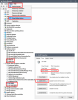@gcdannemiller
First, check to make sure the
"AUTO POWER SAVE" switch on the back of the interface is turned
OFF. If it's on, turn it off & shut down the interface for a few minutes & turn the interface back on. Leave the
"AUTO POWER SAVE" switch off because it just causes all kinds of problems. If that feature gets activated when your interface is idle for too long, it needs to be power cycled to come back on. It also tends to be glitchy afterwards.
If your
US-16x08 Settings Panel works, what Software and Firmware version does it say in the
"Interface" tab?
Mine on Win 10 says-
Software Version:
4.00 0064
Firmware Version:
2.00 0022
If your firmware version is already 2.00 xxxx, then that's up to date.
If you do actually need to update it, and the firmware updater doesn't work properly, make sure your interface is turned on and close any programs (including the Tascam Settings Panel, antivirus/security software, and anything unnecessary running in the background) before running the firmware updater.
To check your driver info in the Windows Device Manager:
-Press
Win+R to open the run box.
In the field titled
"Open", type in the following:
devmgmt.msc
Then click "
OK".
The
Device Manager should pop up.
-In the Device Manager's top menu bar, select
"View > Show hidden devices".
-Expand the
"Sound, video and game controllers" section, and look for
"US-16x08" &
"US-16x08 MIDI".
-To view the driver version or check for updates, double-click
"US-16x08" & "US-16x08 MIDI" and select
"Update driver" in the
"Driver" tab of the
"US-16x08 Properties" window.
You might want to do the same for
"MIDI IN" & MIDI OUT" in the
"Software devices" section.
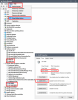
If you have the US-16x08 turned on, but you don't see any entries for it in the "Sound, video and game controllers" section, or the entries are greyed-out, then either your interface isn't turned on, the "AUTO POWER SAVE" feature has kicked in, or there's likely something wrong with your installation.
If that's the case, then again, make sure the "AUTO POWER SAVE" is switched OFF, power off/unplug the interface, uninstall the Tascam software, reboot the PC, and reinstall the Tascam software.
Good luck.