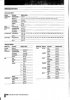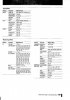- Joined
- Oct 2, 2012
- Messages
- 1,824
- Karma
- 417
- From
- Queens, New York
- Website
- cmaffia.wix.com
- Gear owned
- 2 x DM3200, DA-3000
INDEX TO EQUIPMENT TIPS (v2021-06-16)
FILE RELATED
Audio Depot File Import
More On Audio Depot Import/Export
Move Custom User Settings To A New SD Card
Recover From Dp-24/32/SD Software Boot Up Failure
Recover From A Dp-24/32/SD “File Error” Message
Improve Stability: Use "Export/Import" & "Delete-Unused"
SD CARD RELATED
Backing Up The SD Card
Firmware Updates
Tascam Approved SD Cards
How To Read A Sandisk Product Number
To Put The Cap On SD Card Issues
INTERFACING OUTBOARD GEAR
Connecting Outboard Gear
Using External Gear in Bounce Mode
Impedance Matching
Use A Vocal Harmonizer For FX (Reverb, Etc.) (and here)
Create Automatic Vocal Harmonies Using A Harmonizer
Create A Gapless Practice Loop
Using Outboard Gear During Mixdown
Syncing A DP-24/32 With A Midi Drum Machine
Another Way To Interface Midi
Route Multiple Tracks To Outboard Gear
INPUT/OUTPUT SIGNAL FLOW
Comprehensive List Of Effect Parameters
Make A Unity Gain Test
Passive Transformers And DI Boxes
Choose A Monitor Or Reference Speaker (and here)
Understanding Signal Levels in the OM Level Diagram
Troubleshooting Signal Flow
dBu & dBFS In The Recording And Mixing Processes
Using Send 1 For Dual Signal Out
A big thanks to the team who organized the sticky threads: @Phil Tipping, @Mark Richards, @David Porter and @-mjk-
FILE RELATED
Audio Depot File Import
More On Audio Depot Import/Export
Move Custom User Settings To A New SD Card
Recover From Dp-24/32/SD Software Boot Up Failure
Recover From A Dp-24/32/SD “File Error” Message
Improve Stability: Use "Export/Import" & "Delete-Unused"
SD CARD RELATED
Backing Up The SD Card
Firmware Updates
Tascam Approved SD Cards
How To Read A Sandisk Product Number
To Put The Cap On SD Card Issues
INTERFACING OUTBOARD GEAR
Connecting Outboard Gear
Using External Gear in Bounce Mode
Impedance Matching
Use A Vocal Harmonizer For FX (Reverb, Etc.) (and here)
Create Automatic Vocal Harmonies Using A Harmonizer
Create A Gapless Practice Loop
Using Outboard Gear During Mixdown
Syncing A DP-24/32 With A Midi Drum Machine
Another Way To Interface Midi
Route Multiple Tracks To Outboard Gear
INPUT/OUTPUT SIGNAL FLOW
Comprehensive List Of Effect Parameters
Make A Unity Gain Test
Passive Transformers And DI Boxes
Choose A Monitor Or Reference Speaker (and here)
Understanding Signal Levels in the OM Level Diagram
Troubleshooting Signal Flow
dBu & dBFS In The Recording And Mixing Processes
Using Send 1 For Dual Signal Out
A big thanks to the team who organized the sticky threads: @Phil Tipping, @Mark Richards, @David Porter and @-mjk-
Last edited by a moderator: