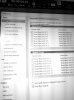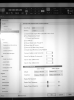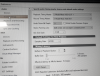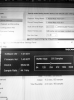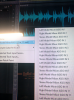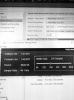- Joined
- Nov 1, 2019
- Messages
- 4
- Karma
- 8
- Gear owned
- Model24
I've seen lots of posts and reviews that say that people have been able to record and playback individual tracks to their DAW. Nobody is saying how they managed to do it. One review said that you could actually mix on the Model24 controlling the DAW (but I've seen the thread about being unable to do it the other way - moving the DAW faders doesn't change the Model24 settings.)
All I'm looking to do is record individual tracks directly to the computer through the Model24 and playback individual tracks (not just a mix onto tracks one and two) for mixing. Overdubbing would be nice as well. Is this actually possible?
I'm using Windows 10 with all the latest updates, but in control panel, sounds, there are no options to recognize the Model24 as anything other than a mono or stereo device, so my DAW can't give me multi-track options. I’m using the 1.01 Tascam drivers. I'm using Sonar Platinum (and downloaded the much newer free Bandlab Cakewalk to see if being newer would help) and have tried the newest Audacity version as well. None of them gives me the option to use any more than two channels. I noticed one review that said that the line in the manual that says that the normal mixer properties were unavailable when in USB mode; is there any chance that the work-around relies on that (assuming it's true?)
Thanks in advance for any suggestions.
All I'm looking to do is record individual tracks directly to the computer through the Model24 and playback individual tracks (not just a mix onto tracks one and two) for mixing. Overdubbing would be nice as well. Is this actually possible?
I'm using Windows 10 with all the latest updates, but in control panel, sounds, there are no options to recognize the Model24 as anything other than a mono or stereo device, so my DAW can't give me multi-track options. I’m using the 1.01 Tascam drivers. I'm using Sonar Platinum (and downloaded the much newer free Bandlab Cakewalk to see if being newer would help) and have tried the newest Audacity version as well. None of them gives me the option to use any more than two channels. I noticed one review that said that the line in the manual that says that the normal mixer properties were unavailable when in USB mode; is there any chance that the work-around relies on that (assuming it's true?)
Thanks in advance for any suggestions.