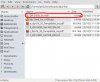- Joined
- Feb 27, 2021
- Messages
- 7
- Karma
- 3
- Gear owned
- DP24sd
Hi. Reaching out to see have any thoughts about cards and file errors. Know there are some historic posts but just wander if anyone ever got to the bottom of random file errors when recording I love the dp24 but on quite a few occasions I will be a few hours into recording and suddenly I will go to record and it will say File Full, or other error messages. Just can't do anything with it from that point. Only way of rescuing it is to copy the whole project to another song which is a very laborious. A few people seemed to think it was the machine being picky about cards, and others saying the machine was faulty. Anybody any thoughts? I am using a San Disk Extreme Pro 95mb SDHC (3) class 10.. Is that a recommended one? Would I be better just having the one that originally shipped with the machine albeit it no doubt be a smaller memory? And if so does anyone know what that was? I have uploaded a picture of my card. I looked up the recommended cards list and I find one which says the exact things that are printed on my card. But I don't have a scooby about the technicalities of an sd card to be honest. Any replies appreciated. Cheers